Facebook is the largest social media, most of the people have an account on this social network. By add the friends, we can create the different group in Facebook, like friends, college friends and much more. Many people add some person important person as a Mutual list, but by default, Facebook don’t have a Mutual group, so how can create the Mutual friends?

Create Mutual list in Facebook
Following steps guide you to create the Mutual group in the Facebook account:
- Log in to your Facebook account and go to your profile page
- Go to Friends Tab and select the friends what you would like to add the Mutual friends
- Click on the Friends button, it will open the drop-down list
- Click on Add to Another list, here all of your group’s lists will be displayed, click on the New List
- Add new list as Mutual, and select the friends as this list
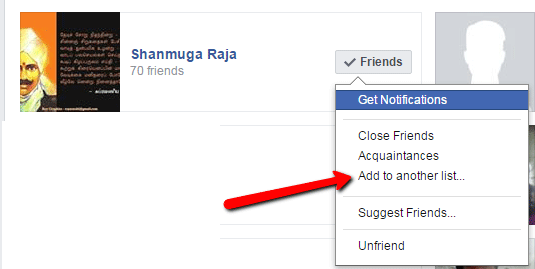
Now your selected friends will be moved to the Mutual group list. You can also select the other friends, who are all moving the Mutual list by using above method.

I add a new list of mutual and success it but I can’t add them in the mutual please help me
Can you explain more where you are struggling to add…
on my drop list i dont see add to another list