Most of the people using outlook email client to send and receive emails. Nowadays people add the profile picture to all of their own accounts for better visibility. This is helpful to your recipient easy to understand, who is sent the email. So, how can you add or change your profile picture on Outlook 2016 email client?

Add/Change profile image on outlook
Following steps guide you to add or Remove the profile image on outlook 2016:
- Open your outlook email client
- Go to People Tab
- Click on New Contact
- Fill your profile and add your profile picture by click on Picture -> Add picture in the options section, then click to save and Close
- Now your profile picture will be added in your email account
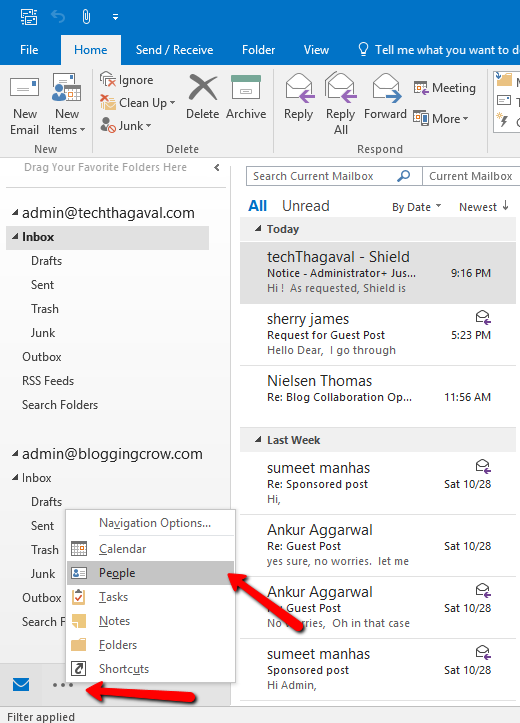

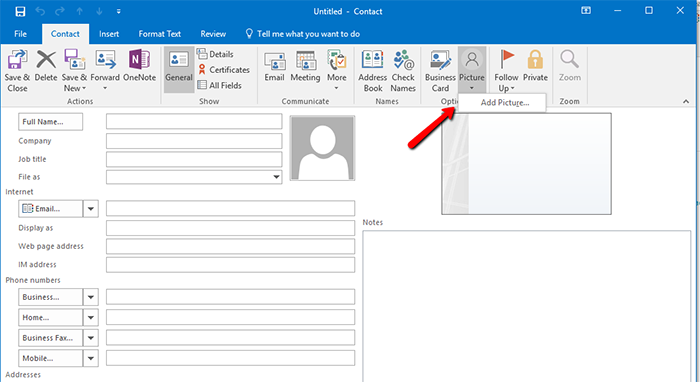
Now your profile photo will be added and display the picture every email what you sent. The same way to change the profile picture in the future.
